The “Failed to Enumerate Objects in the Container. Access is denied” error basically occurs when a person tries to change the permission of the file or a folder. In most cases, the file or folder is from either an external source or shared between various local users. The error can also occur in Windows 10 due to incorrect configuration or a clash of various permissions. The basic trick is to obtain full ownership of the file and subfolders included in it.
Various permissions are needed to keep things private and safe on your system. It’s basically important when an individual shares his device with other people for work-related matters or anything else, the user has to make sure that only people who are authorized or given permission are able to access various files and documents on your computer.
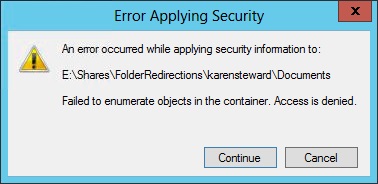
4 Ways to Fix Failed to Enumerate Objects in the Container Error in Windows 10
Method 1: Boot into Safe Mode
One can try this fix in which a user can boot his computer into safe mode. To boot the Windows 10 in safe mode, the user has to follow the below-given steps:
Step 1: Firstly the user has to turn off the device and then turn it on by pressing the power button.
Step 2: Then hold the power button as long as possible to shut down the computer again.
Step 3: Further, repeat this step until the computer enters into the WinRE interface.
Step 4: Then, one can see the page appearing labeled “choose an option”. On the page, find troubleshoot, advanced options, and startup settings to restart.
Step 5: Next, your computer will restart in an automatic way and for next time, if it boots up, the user will see a list of many options. From the list choose option no. 5 for booting your computer into safe mode.
Method 2: To Change The Ownership of Files and Folders
To change the ownership by following the steps given below:
Step 1: To right-click on the file or folder and select the option labeled “properties” in the dropdown menu.
Step 2: Next, find the tab named security and click on the advanced option which is present on the bottom of the screen.
Step 3: Further, click on the change button which will enable to change the owner of the folder and make sure that one is logged as an administrator.
Step 4: Further, the user has to enter the account name in the empty space given and click on the check names button.
If a user cannot find the account name of his by the usage of this method, then one can choose to select manually from the list of user groups that is available.
Step 5: Then, click on advanced, and then a new window will appear, in it click on the “find now” button. Click on the OK button.
Step 6: Now, further see the line saying “replace owner on sub containers and objects”. It will help to enable the folders and files to change their ownership.
Step 7: Further, close the Windows of properties after clicking on the apply button. Then, find the security labeled tab and click on the advanced button.
Step 8: The permission window will appear, in which click on the add button which will be present at the bottom of the screen.
Step 9: Then click on the “Select Properties” option. Further, check all the permissions which are to be granted and click on the OK button.
Step 10: Next, click on the line saying replacing all the child object permission entries with inheritable permission from this object and click on the “OK” button.
At last, close all the folder dialogues and check if the Failed to Enumerate Objects in the Container. Access is denied error is solved or not.
Method 3: To Disable User Account Control
If the first fix does not work, try this second fix by disabling the user account control and then re-attempting it without any user action restrictions. To do this follow the below-given steps:
Step 1: Firstly, press on the Windows+S button to bring the search bar on the screen. Then in the search bar, type the line “Change the user account control settings’’.
Step 2: Then a slider will appear on the window on the left-hand side in which the user has to drag it down to the option labeled “Never Notify” text.
Step 3: Next, click on the OK option and restart your PC.
Method 4: Use The Command Prompt
In Windows10 some users have observed that by running a set of commands one can restore the system and solve the error of “Failed to Enumerate Objects in the Container”.
Follow the below-given steps to solve this error:
Step 1: First, press the Windows + R key and type the letters “cmd” and then press the buttons Ctrl + Shift + Enter. The command prompt will open by following the step with administrative permissions.
Step 2: Further, allow the command prompt to make some changes on your device. To make the changes, the user needs an administrator account.
Step 3: Next step is to apply the following commands and to press enter between each command.
We hope this above fix could help you solve the error in a quick and efficient manner.
Conclusion
By following the above fixes or methods like changing the ownership of files and folders can make your computer more vulnerable and its safety would be at risk. So, make sure that you are following each step very cautiously to avoid certain risks of changing the files that need not be changed and just prevent yourself from changing the settings to keep your computer secure and enable it to function in a proper manner.
You should also be aware and should have knowledge that there is no requirement of changing the various permissions before starting. If the user wants to do this, then he should contact the professionals and seek help from them.
As they have the required knowledge of solving the error while keeping your computer safe by taking the required steps to protect your various important files, folders, and documents and can advise you on solving the error by telling you about various other solutions and whether the changing the permissions is required or not. So, let us know if these above-mentioned fixes or methods helped you to solve this error.


