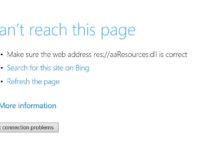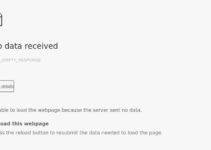If you have an NVIDIA GPU on your system, you will most likely get a Kernel Security Check Failure error in Windows 10. The KERNEL SECURITY CHECK FAILURE BSOD, often known as the Blue Screen of Death, is a widespread problem that causes most users’ computers to shut down unexpectedly.
This mistake is only present in certain versions of the software. Due to the existence of both an NVIDIA GPU and an integrated Intel HD graphics processor, many customers see this when starting Adobe Photoshop. This issue can also appear while attempting to launch other Adobe software.
How to Fix Windows 10 Kernel Security Check Failure
Do not be alarmed if you see the Blue Screen of Death; while it usually indicates that something serious is about to happen, it can be fixed in this case because it is caused by affected programmes. Most customers who have encountered this issue have indicated that the solutions to the KERNEL SECURITY CHECK FAILURE BSOD error are simple to implement.

Error
Because there are several causes for the KERNEL SECURITY CHECK FAILURE BSOD error, there is no single remedy for it. There is no need to be concerned if you encounter this issue. We’ve listed some of the finest and most popular solutions for the KERNEL SECURITY CHECK FAILURE BSOD error in Windows 10 in this article. You can follow the sequence for a quick response, and if one way fails, scroll down to the next one.
Solution 1: Modify the Default Graphics Processor for Affected Programs
This problem has been noted to occur most frequently in PCs with two graphics cards. This KERNEL SECURITY CHECK FAILURE occurs when the kernel security check fails. When BSOD tries to use an integrated Intel HD graphics processor instead of the more powerful NVIDIA GPU, a BSOD issue occurs in Windows 10. If you’re having this problem because of this, there’s a simple solution.
You can change the default graphics processor to fix this problem. It is strongly suggested for individuals who are experiencing KERNEL SECURITY CHECK FAILURE BSOD errors and have both an Intel HD graphics processor and an NVIDIA GPU. Follow these steps to put this method into action:
Step 1: To begin, right-click on the application shortcut that is causing the KERNEL SECURITY CHECK FAILURE BSOD to appear when it is being launched.
Step 2: Select Run with the graphics processor from the context menu that appears when you click.
Step 3: You must now select “Change default graphics processor.”
Step 4: The NVIDIA control panel will open on the right side, and the application that was causing problems will be picked.
Step 5: To open the related drop-down menu, click on the option title “choose the desired graphics processor for this programme.”
Step 6: To pick it, go to the drop-down menu and select “High-performance NVIDIA CPU.”
Step 7: Don’t forget to click the “apply” button to save the changes you’ve made.
Step 8: Restart your computer at this point.
Step 9: Try launching the same application with the NVIDIA graphics processor you changed a while back after rebooting.
Check to see if it’s launching properly or if the problem is still present. If you’re still having problems with the KERNEL SECURITY CHECK FAILURE BSOD error, try the methods listed below.
Solution 2: Download and install the latest NVIDIA GPU driver software.
NVIDIA’s GPU, or graphics processing unit, is one of the most well-known GPUs, and NVIDIA was the first business to coin the name “GPU” in the technical world. NVIDIA GPU is found in the majority of computers. By visiting the NVIDIA system information domain, you may quickly determine whether or not your system features an NVIDIA GPU. Basically, the KERNEL SECURITY CHECK FAILURE BSOD issue is caused by a fault in NVIDIA’s GPU driver software.
If your computer has an NVIDIA GPU installed, you may experience this error due to driver software issues. It has been claimed that several versions of NVIDIA GPU driver software include this problem, which irritates customers when they frequently face such errors.
However, this fault has not been observed in all versions of NVIDIA GPU; some specific versions have been observed to cause an error, thus if your computer has any version that is prone to this bug, this error may occur. If you’re seeing this error because of a flaw in the NVIDIA GPU driver software, don’t panic; we’ve got the simplest solution for you right here. All you have to do now is upgrade the GPU’s driver software to the most recent version. You can perform this fix by following these steps:
Step 1: Select any of your computer’s web browsers and then Go to the GeForce website of NVIDIA.
Step 2: On the Drivers, do not click.
Step 3: Select the Manual Driver Search domain, then select the type of NVIDIA GPU you have and the series to which it belongs, as well as the model number. Step 4: For the drop-down options, you must specify your computer’s operating system as well as your desired language.
Step 5: After you’ve completed all of the domains, click “Start Search.”
Step 6: The search result will display the four most recently released versions, from which you can choose one.
Step 7: To download the driver, click Agree & Download, and the driver’s Installer will begin to download.
Step 8: After you’ve downloaded it, run it and follow the on-screen instructions.
Installer will uninstall the previous driver in your system and replace it with a new updated one throughout this process. Check to see whether the problem persists after installation.
Solution 3: Download an older version of the NVIDIA GPU driver software.
If you’ve tried everything else and nothing has worked, this issue could be caused by a flaw in your system driver software. If no upgrades for NVIDIA GPU driver software are available, your second method will likewise fail. Kernel Security Check Failure is one of the issues caused by incompatible driver software. So, in this instance, you can rollback to an older version of your NVIDIA GPU’s driver software for your system, which is a more stable version. If you’re interested in trying this method, take these steps:
Step 1: You can launch the WinX menu by pressing the Windows and X keys together or by going to the Start menu and then navigating to the WinX menu.
Step 2: Device Manager can be found under the WinX menu.
Step 3: You’ll see a title called “Display Adapters” under the device manager category, and you’ll need to click on it to expand it.
Step 4: After that, you must right-click on your NVIDIA GPU.
Step 5: Select Properties from the context menu and click it.
Step 6: Select Driver from the drop-down menu.
Step 7: Now you must select the “Roll Back Driver” option and then select Yes once again.
If any on-screen instructions occur, make sure you follow them.
Your Windows 10 will now revert to the previous version of the NVIDIA GPU driver software. Check to see whether the problem persists after rebooting your computer.
Solution 4: Remove the sniffer.exe file from your computer.
Because this problem occurs when Adobe Photoshop is launched, numerous customers have stated that they have experienced this error while launching Adobe Photoshop, and that they have all been able to resolve it by deleting a file entitled “sniffer.exe” or “sniffer gpu.exe.” Sniffer.exe, also known as sniffer gpu.exe, is an Adobe Photoshop executable file that can display such issues. Simply navigate to the area where Photoshop is installed to obtain the sniffer.exe or sniffer gpu.exe named file directory, and then follow the steps below to complete the process:
To open File Explorer, hit the Windows key and E at the same time on your keyboard.
Now go to the following directory and look for it:
“X:Program FilesAdobe (or Adobe CC)Adobe Photoshop CC 2015” “X:Program FilesAdobe (or Adobe CC)Adobe Photoshop CC 2015”
The letter X denotes the driver’s letter in relation to the mounted SSD/HDD partition.
Conclusion
Security Check for the Kernel Failure errors in Windows are most commonly caused by faults or difficulties with the NVIDIA graphics processor, and we’ve covered all of the potential and tried solutions in this post. It’s common to run across certain versions, and all remedies have been well tested. All of these ways have shown to be effective for many customers, and following the sequence of procedures is strongly suggested for a better experience and a quick solution. I hope you found this information useful, and do let me know which method worked best for you. Best of luck!